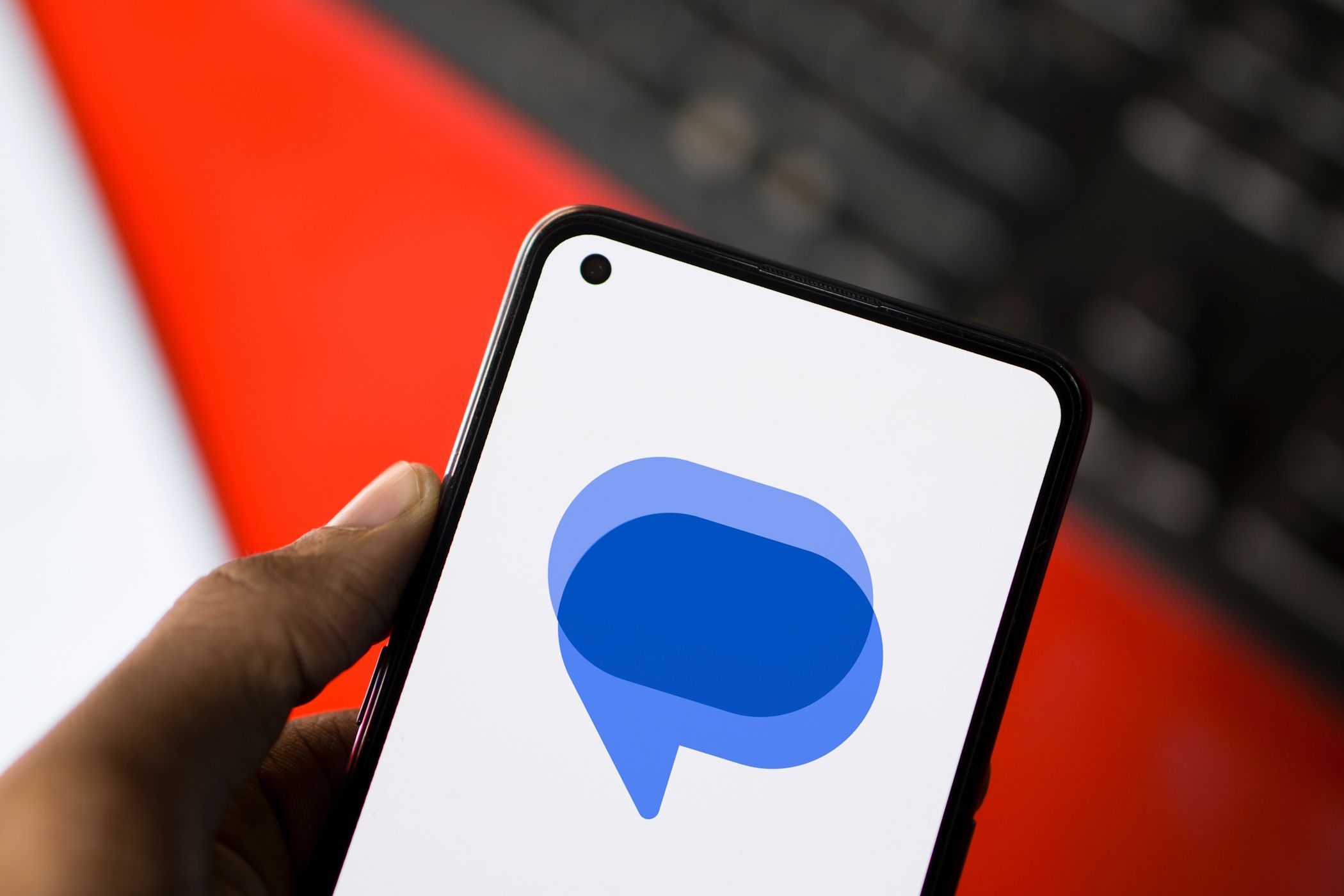
Tips and Tricks for Zooming In on PDF Files Using Your Amazon Kindle Device

Tips and Tricks for Zooming In on PDF Files Using Your Amazon Kindle Device
How to Zoom PDF on Kindle?
Posted by Ada Wang on 11/28/2018 11:15:51 AM.

Amazon’s Kindle gives you a lot of flexibility when it comes to reading. Not only you can carry hundreds of books with you, but you can also control how you see the words shown on the Kindle’s screen. Amazon Kindle 2.5 software update makes the Kindle even more addicting to use and it can meet your needs that help you zoom PDF.
Following is how to zoom PDF on Kindle step by step.
Tips: If PDF is DRM protected, you should remove the DRM first then zoom the PDF.
Step 1: Remove the DRM from PDF
Install and run PDF DRM Removal for removing DRM from Adobe PDF.
View your newly created DRM-free pdf file with your favorite application (on whatever device you like).
Step 2: Zoom the PDF
Use the directional arrow keys to position the box correctly and press the Enter key when finished. The zoom feature will now be activated and the selected part of the PDF document will be enlarged.
1 Turn on your Kindle by pushing the power switch on the bottom of the device. And select a PDF document to read in the menu of your Kindle e-reader by using the arrow keys on the Kindle keyboard. Then press the Aa button on the Kindle keyboard when the document you want to read is open.

2 Look for the Font Size menu to appear on the screen. A selection of zoom percentage options will appear within the menu. Select the zoom percentage based on how large you want the text to appear.
3 Position the zoom box around the text you want to zoom in on in the PDF document.

Zooming Capabilities of the Kindle:
1. Images in Kindle documents: For Kindle documents, the Kindle has a basic zoom feature for graphics.
2. Font Size: You can also resize the text in Kindle documents. open a Kindle document and press the “Aa” button on the Kindle.
3. Words Per Line: Another setting is Words per Line, located just below the font size on the “Aa” button menu.
4. PDFs: You have more zooming options with PDFs on the Kindle. You can change the zoom on a PDF to “fit-to-screen” .
Tips
- Convert DRM protected PDF to Mobi to read more confortable on Kindle
- How to convert Kindle to PDF for free
This is my favorite feature of the new kindle software update. Prior to this, reading PDFs on a Kindle was at best an eye strain. Now you can press the font size adjustment button to the right of the space bar and it will show a menu with zoom options.
When you choose a zoom level, you get a magnifying glass cursor that you can move around the screen using the five-way button. Press in on the five-way button and you zoom in on your PDF.

Ada Wang works for Epubor and writes articles for a collection of blogs such as ebookconverter.blogspot.com.
SHARING IS GREAT!
1 Comments
linda
11/19/2017 20:36:36
hey,
this seems easier than other ways but did you pay for the program or used the free trial?
I downloaded the program but i can’t edit or do anything with the free trial.
thanks
Leave a comment
| Rating | |
| —— | |
| YourName | * 1 to 50 chars |
|---|
| Internet Email |
|---|
| Comments | UBB Editor |
|---|
Also read:
- [New] 2024 Approved Instagram Visuals to Mp3s - Simplified Transformation Process
- [Updated] Cam Clash SJ6 Legend Versus Yi 4K Visionary
- [Updated] Inverted Illusions The Art of Rotating Visuals for Social Media Success
- [Updated] Low-Cost 4K Gear for Pros & Amateurs
- [Updated] Nikon KM-170 Vs GoPro for Flexible Filmmaking?
- Breaking the Internet Hashtag Wisdom for Short Films
- Ending Grey Shades in Live Stream Translations for 2024
- Explore the Fun Side of AI: Top 6 Games to Try on ChatGPT
- Exploring the Hype: Understanding Recent Twitter Fraud Alerts, Meta's Official Verified Badge Rollout and Demystifying ChatGPT-4 Functionality
- Exploring the Impact of ChatGPT and Whisper API Integration on Business Opportunities
- Greenhouse Gases Vs. Carbon Dioxayer, Unveiling the Truth
- In 2024, How to Screen Mirroring Honor Magic5 Ultimate to PC? | Dr.fone
- Incorporating AI: How to Maintain a Daily Meditation Routine with ChatGPT Assistance
- Leveraging ChatGPT's Capabilities for Effective Scholarly Inquiry and Writing
- Local Instance of ChatGPT for Windows Using Open Source GPT-4 Alternative
- Mastering the Interface: Your Key to Conversing with Top-Tier AI via Quora's Platform Features for Chatbots & LLMs
- Mastering the Top 6 GPT Car Configuration Challenges and Solutions
- The Storyline Secret to YouTube Triumph for 2024
- Top 11 Free Apps to Check IMEI on Poco M6 5G Phones
- Title: Tips and Tricks for Zooming In on PDF Files Using Your Amazon Kindle Device
- Author: Jeffrey
- Created at : 2024-12-26 11:22:20
- Updated at : 2024-12-27 19:23:29
- Link: https://tech-haven.techidaily.com/tips-and-tricks-for-zooming-in-on-pdf-files-using-your-amazon-kindle-device/
- License: This work is licensed under CC BY-NC-SA 4.0.