
Step-by-Step Tutorial: Adding Your Own Music to Beat Saber on PC and Quest Headset Systems

Step-by-Step Tutorial: Adding Your Own Music to Beat Saber on PC and Quest Headset Systems
Quick Links
- Why Do People Add Custom Songs to Beat Saber?
- How to Add Custom Songs on Beat Saber for the Quest 2 & Quest Pro
- How to Add Custom Songs on Beat Saber for PC
Beat Saber users are not limited to just official music packs but can add custom songs to the game. Since the process can be complicated, follow our step-by-step guide to add custom songs to Beat Saber for PC VR and Quest headsets .
Why Do People Add Custom Songs to Beat Saber?
Beat Saber is one of the most successful VR games that has defined the rhythm game genre since its release. Even five years after its release, the developer has continued to add numerous music packs to expand the game’s limited library. However, modders have been creating and adding their custom songs to Beat Saber since the launch of the game. Due to that, you can download your favorite songs without waiting for the developer to make a music pack for it.
Some of these custom songs use additional mods to make them look completely different from normal Beat Saber maps. More mods can also be used to add cosmetic changes to the game, like lightsaber skins, third-person views, and custom note skins. Some mods like Chroma and Map Extensions are required to run popular custom songs, so make sure to download these mods by following the steps below.
How to Add Custom Songs on Beat Saber for the Quest 2 & Quest Pro
The installation process is similar for all Meta Quest headsets, and it requires enabling USB debugging and developer mode to sideload apps and games . Once both features are enabled, you will need to download SideQuest , an alternative store for Quest apps. Most of the apps on SideQuest are entirely free and can be downloaded from the PC client or the standalone version of the app. You will also need to patch the Beat Saber app to an older version to run mods and custom songs. At the time of writing, modding is only available on game version 1.28.0 (though it might get upgraded to a higher version later).
When sideloading apps or downloading software from the web, make sure to get them from a source you trust.
To get started, go to the Oculus store page and log into the same Oculus/Meta/Facebook account . Make sure this is the same account on which you have purchased Beat Saber. After that, download the correct version of the game, go to Questmodding.com > How To Downgrade > Download Beat Saber 1.28.0 (Whichever one is on the website).
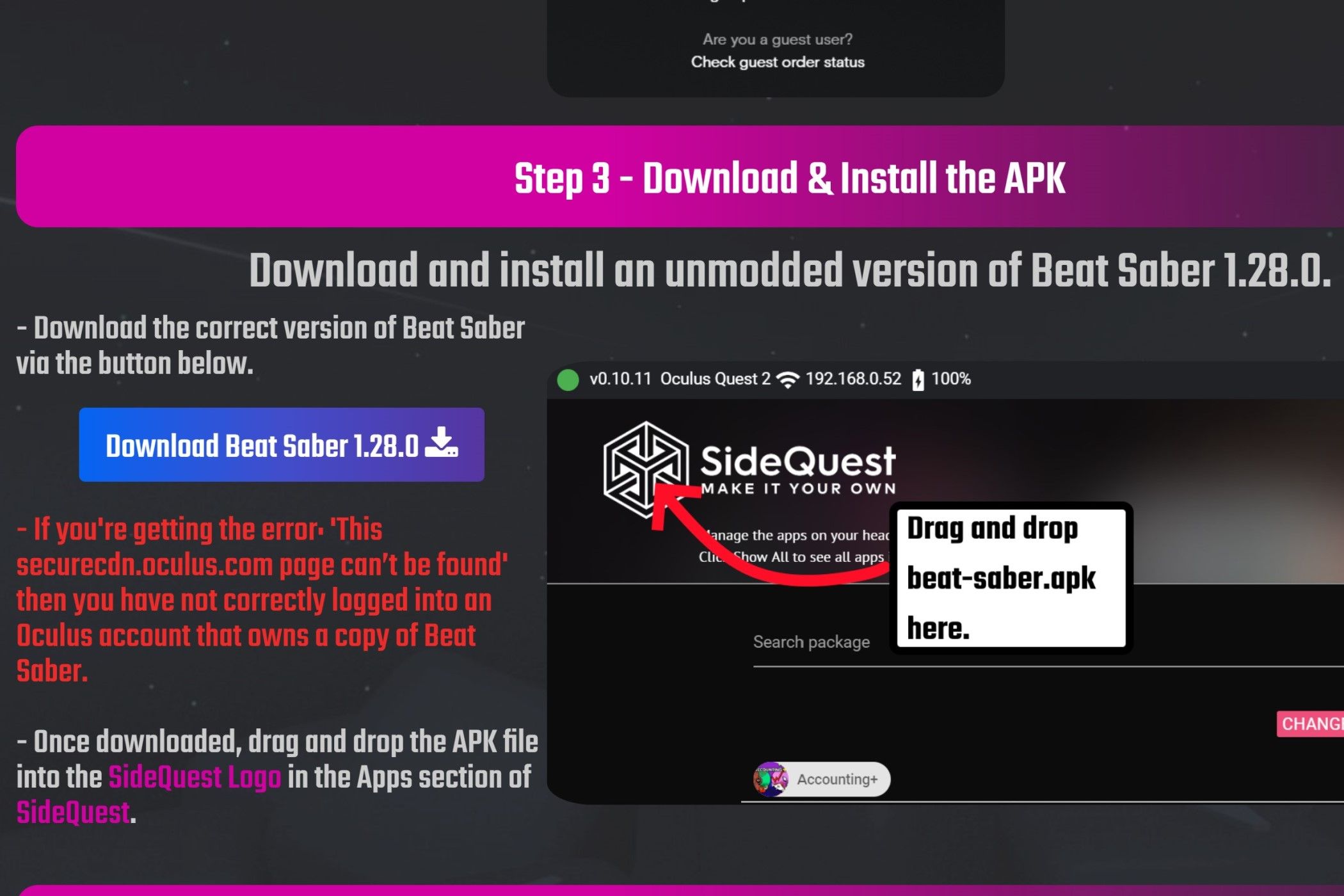
Nalin Rawat / How-To Geek
Connect your PC to the Quest headset using a link cable and press “Allow” on the prompt that appears on the headset. Drag and drop the Beat Saber file into the SideQuest Logo. It should give you a prompt for installing the APK.
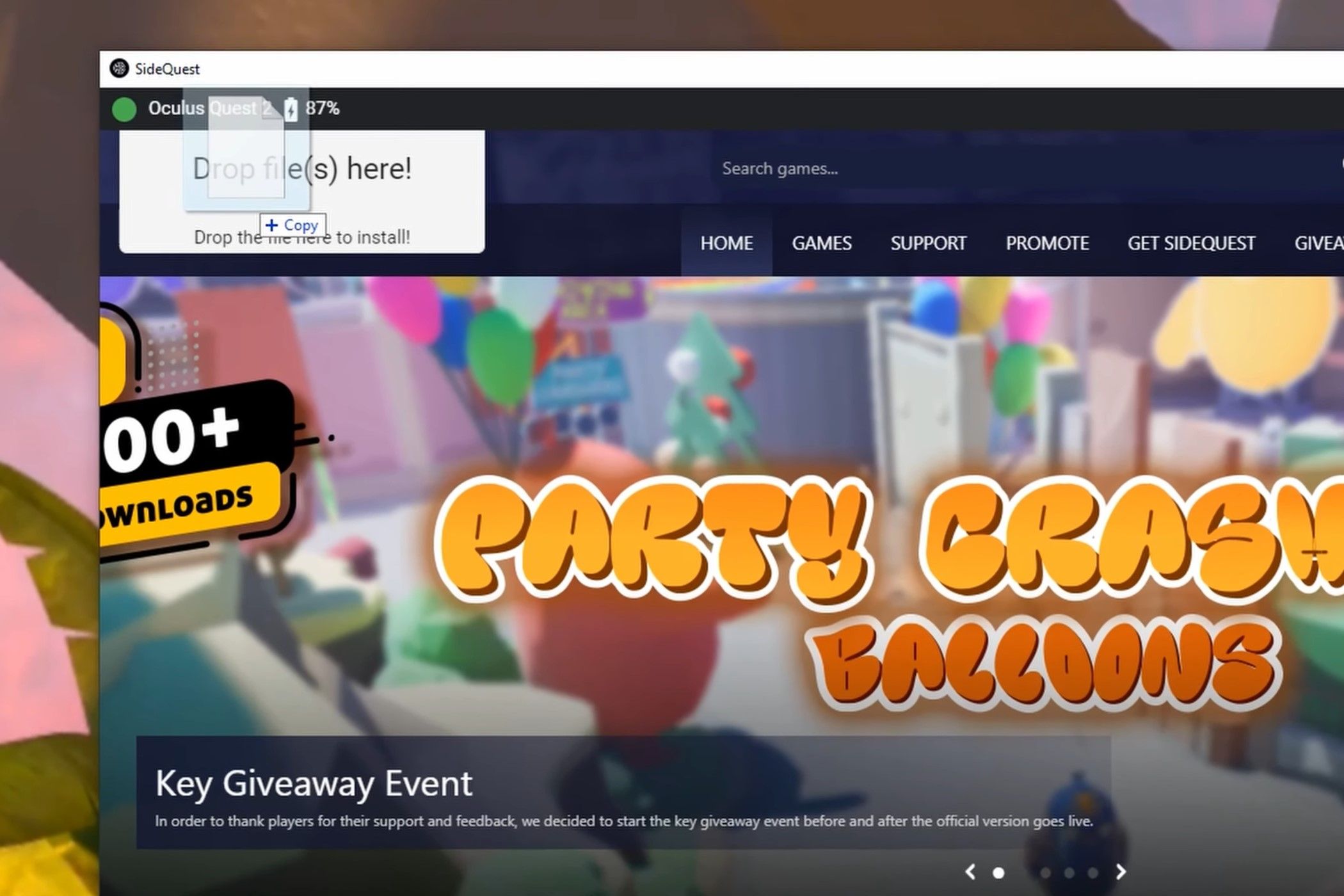
Nalin Rawat / How-To Geek
Search for “BMBF” on SideQuest and select “Sideload” to install it on your Quest headset.
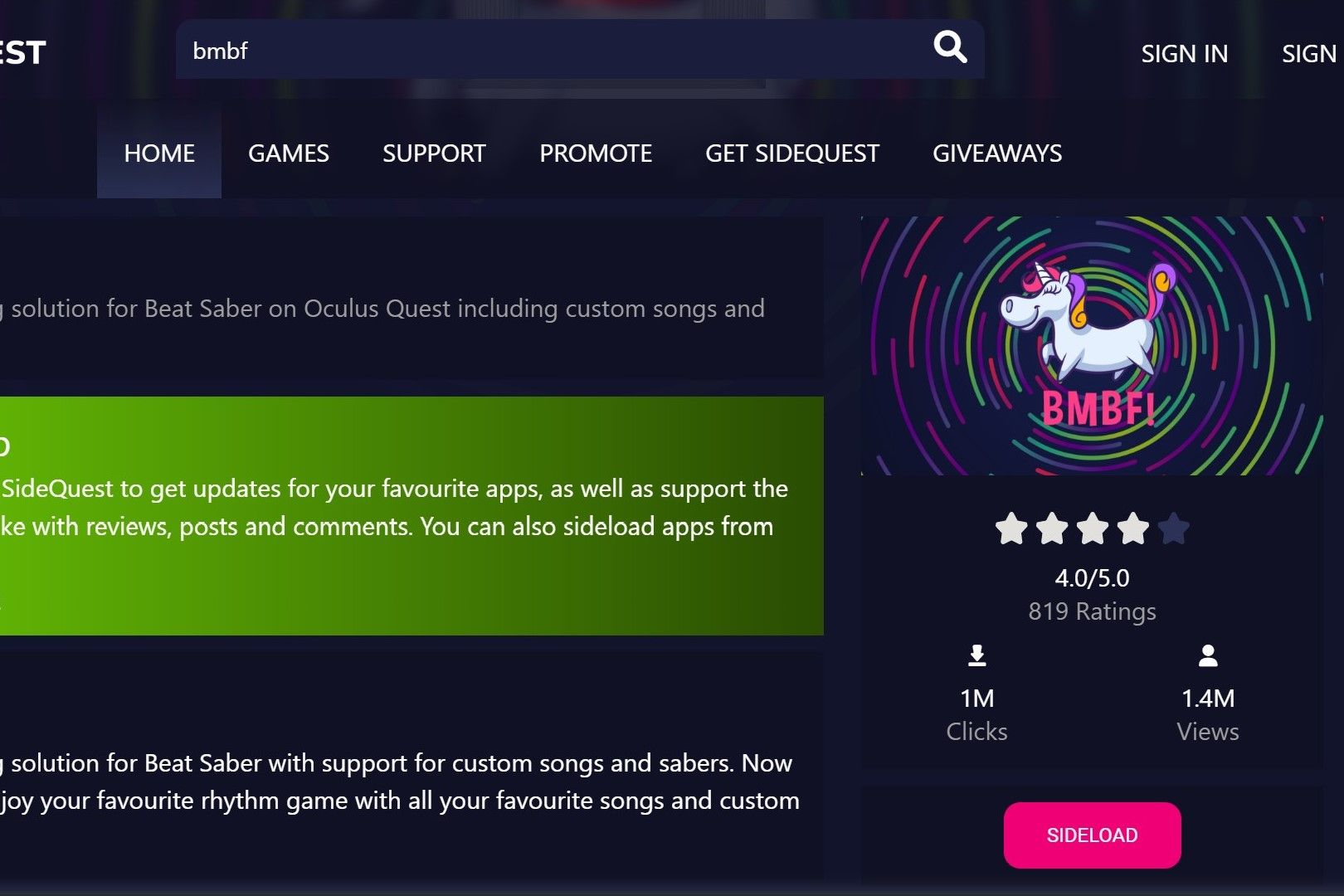
Nalin Rawat / How-To Geek
Once downloaded on your headset, go to App Library > Search Apps > Switch All to Unknown Sources > BMBF.
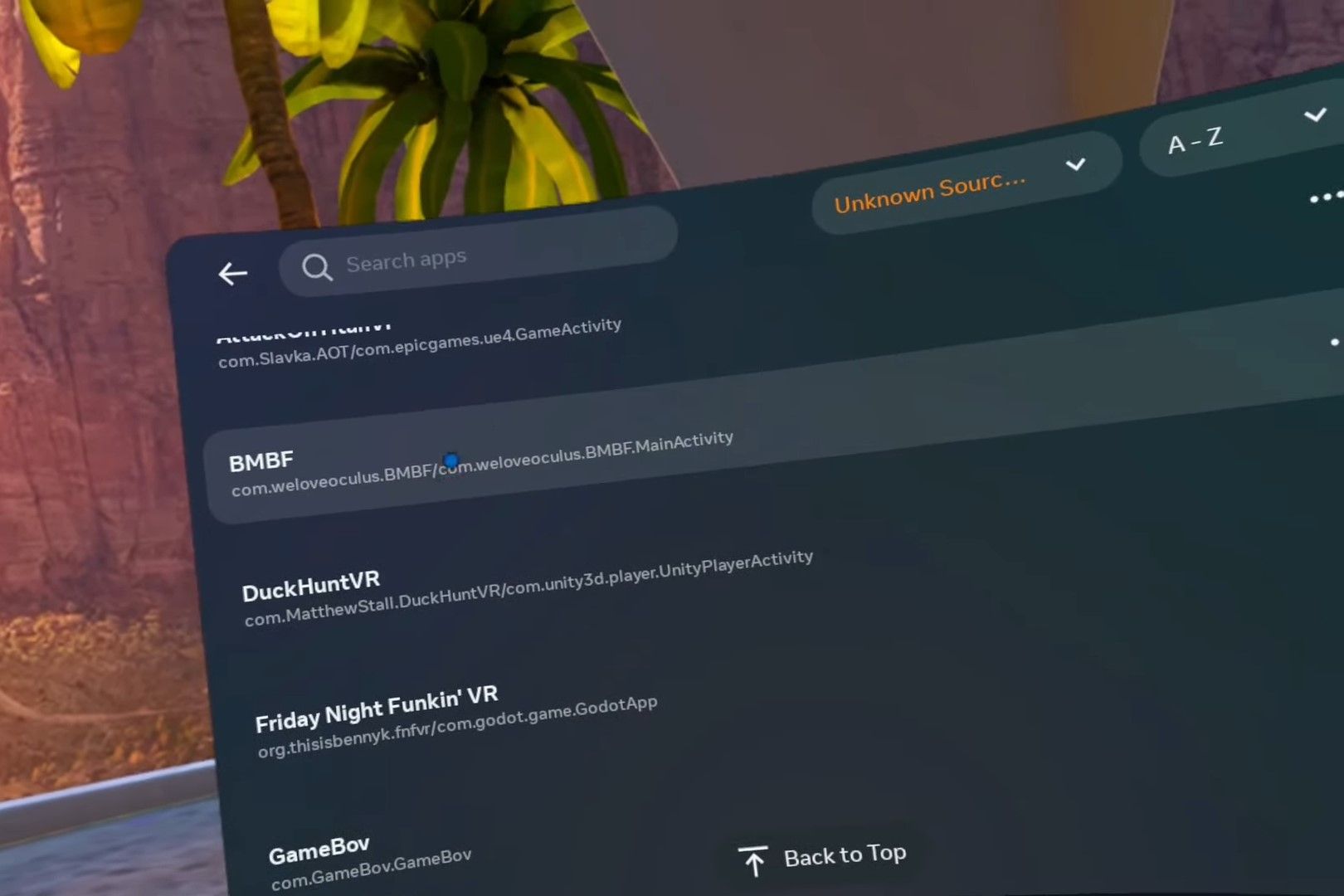
Nalin Rawat / How-To Geek
Launch the app and follow these prompts to patch the installed version of Beat Saber: Get Started > Uninstall Beat Saber > Patch Beat Saber > Install Modded Beat Saber > Allow access to manage all files. During this process, you’ll get a prompt from the Quest Store to restore the app. Do not press Restore. Instead, close the prompt to continue with the installation. Don’t worry about the prompt because no one has yet been banned for modding Beat Saber.
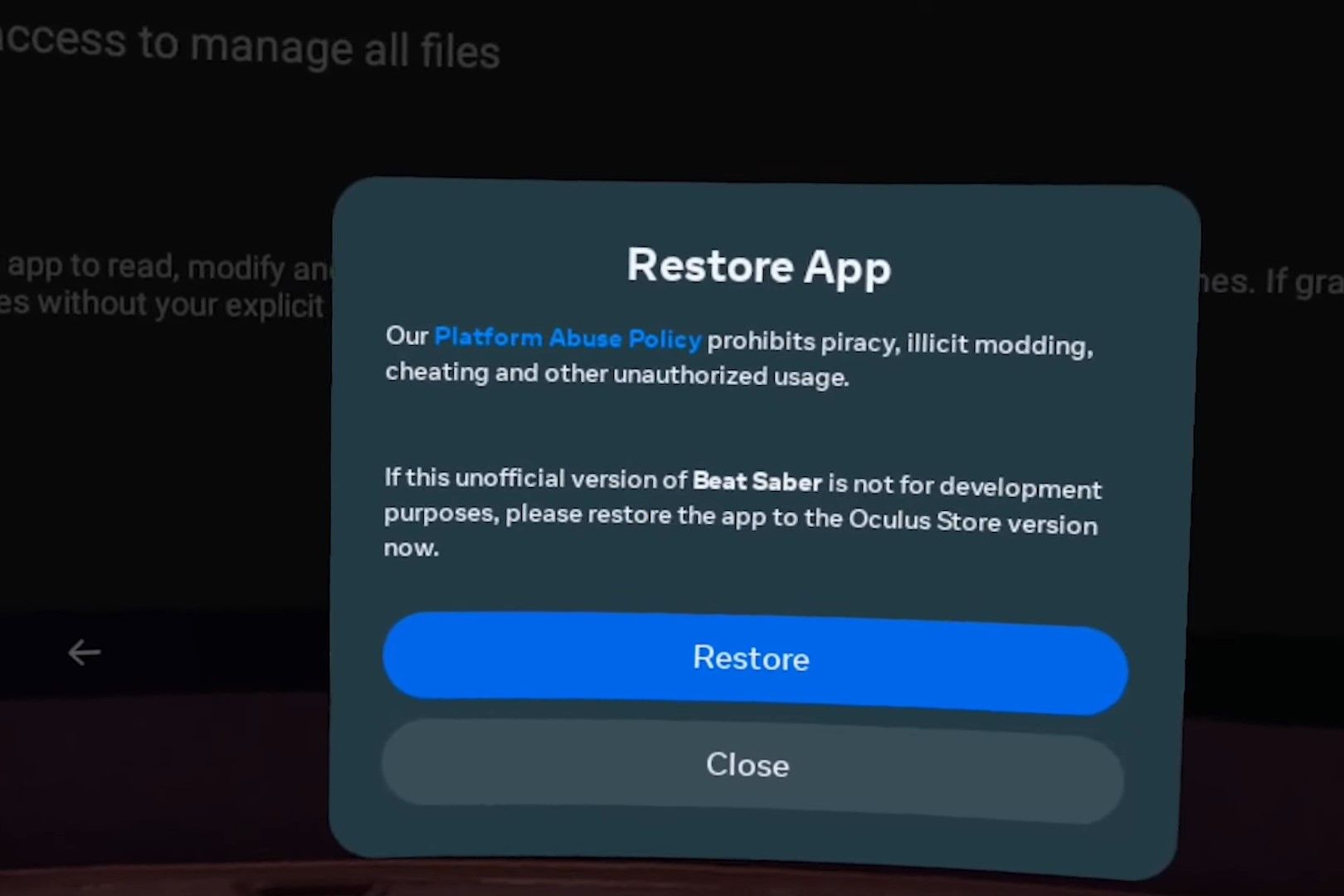
Nalin Rawat / How-To Geek
Do not press Restore. Click on Close
Once BMBF has been properly installed, press the “Sync to Beat Saber” icon in the top right corner. This option will install all the core mods and sync all your custom songs if you have downloaded some previously. Finally, select “Start Beat Saber” in the top right corner to launch the game.
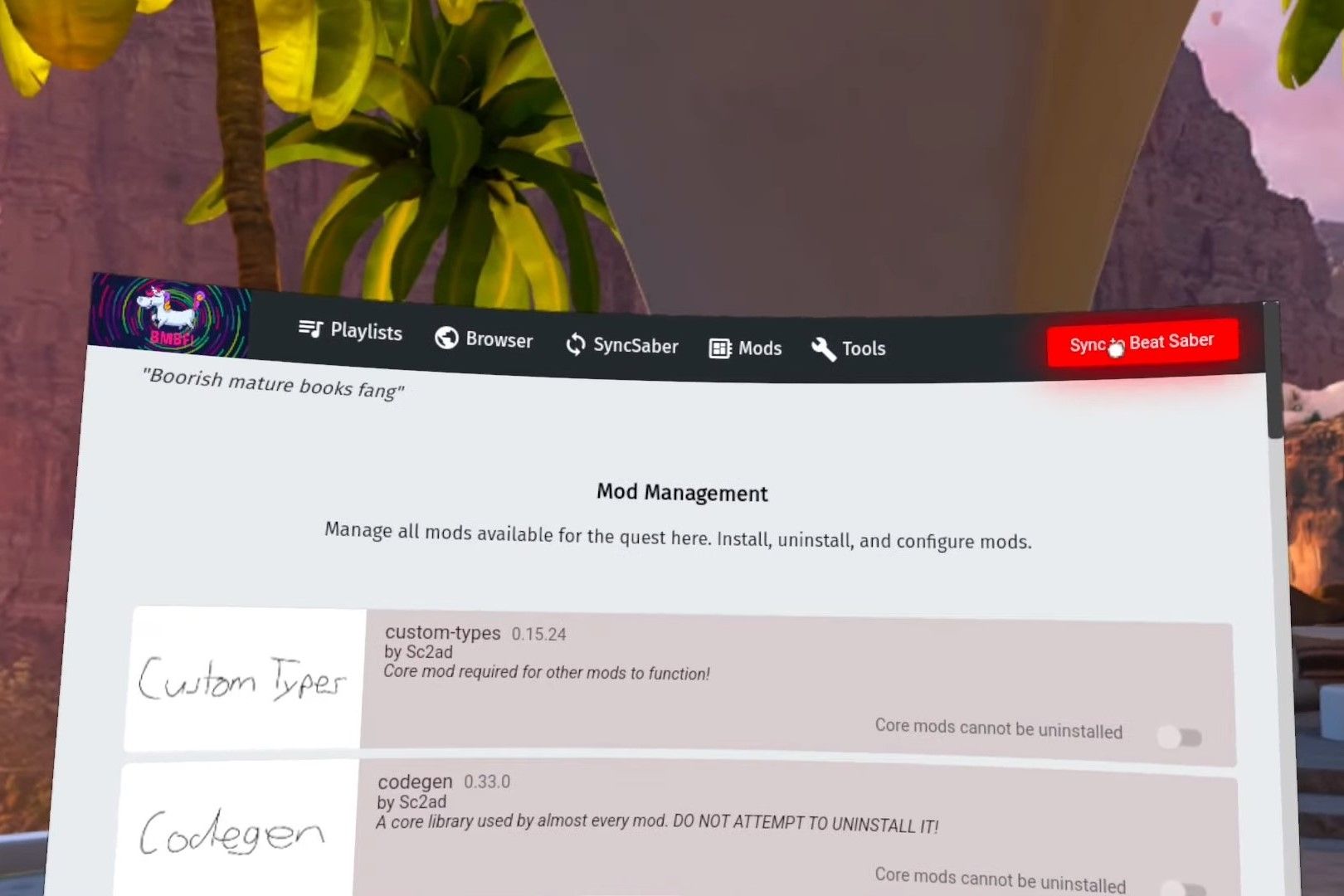
Nalin Rawat / How-To Geek
Once the game launches, look to your left and select “More Songs.” A search menu will appear where you can look for songs you want to listen to. Download these custom songs for Beat Saber and go back to the main menu. From here, go to Solo > Custom Songs and you will be able to access all your downloaded maps.
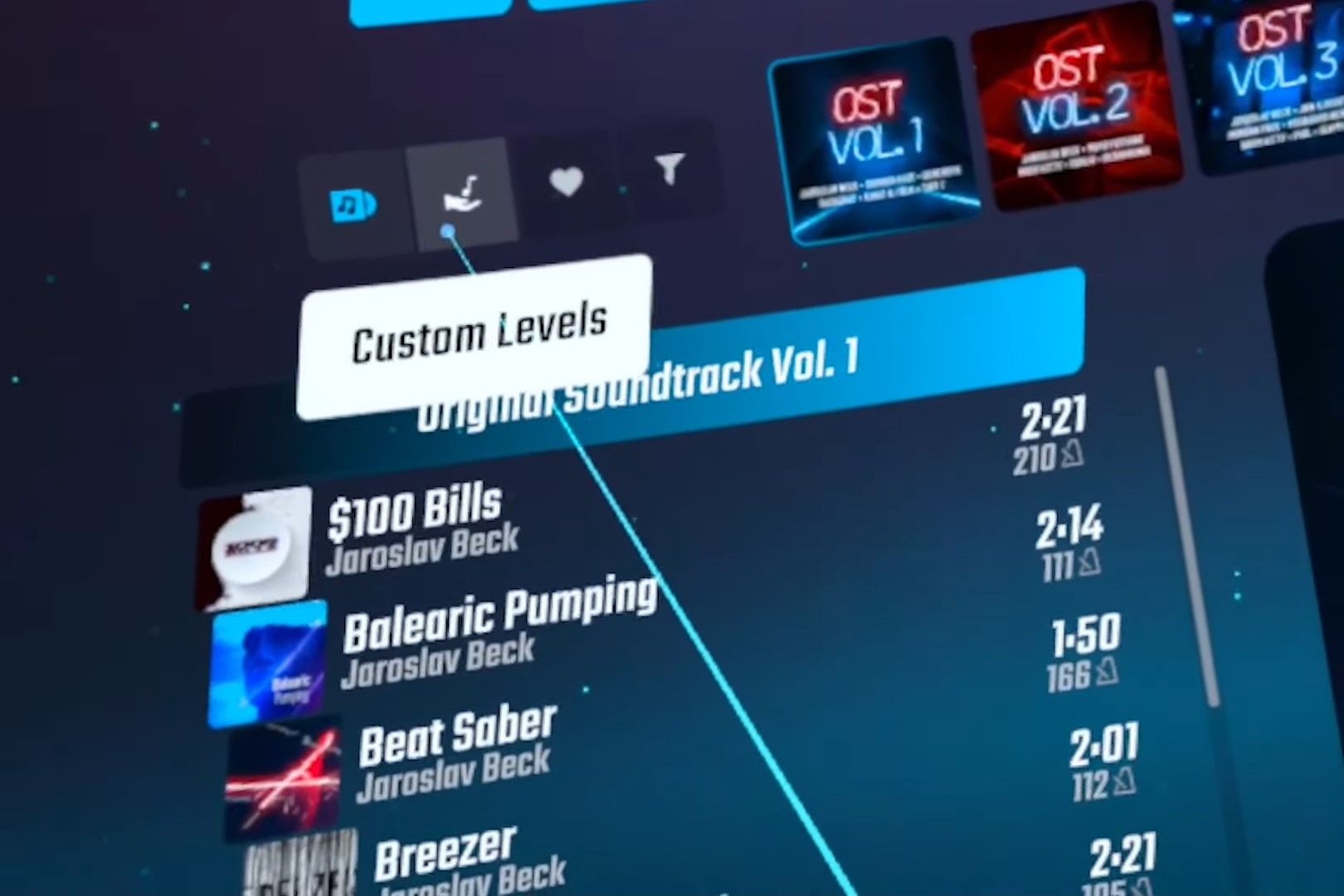
Nalin rawat / How-To Geek
We highly recommend using the in-built BMBF Browser to install additional mods. Many popular custom maps use mods like Chroma, Map Extensions, and Noodle Extensions. Once downloaded, click on Sync to Beat Saber to install these mods.
How to Add Custom Songs on Beat Saber for PC
Adding custom songs for Beat Saber on PC is significantly easier when compared to a Quest headset. Adding songs manually is as simple as downloading a song from a website and placing it in the right folder. However, you can also use a third-party software called BSManager to download custom songs, mods, and even downgrade Beat Saber to an older version.
How to Manually Add Songs to Beat Saber on PC
Users can download custom songs from websites like BeatSaver or BeastSaber . Download the zip file for the custom song you want to add to Beat Saber. Extract the ZIP file into a folder and rename it with the song’s title. Open the Beat Saber folder on your PC and go to Beat Saber_Data > CustomLevels. Move the custom song folder to CustomLevels. You can now access custom songs under Solo > Custom Songs. This method can also work on the latest version of the app. You won’t have to downgrade Beat Saber to an older version to run custom songs.
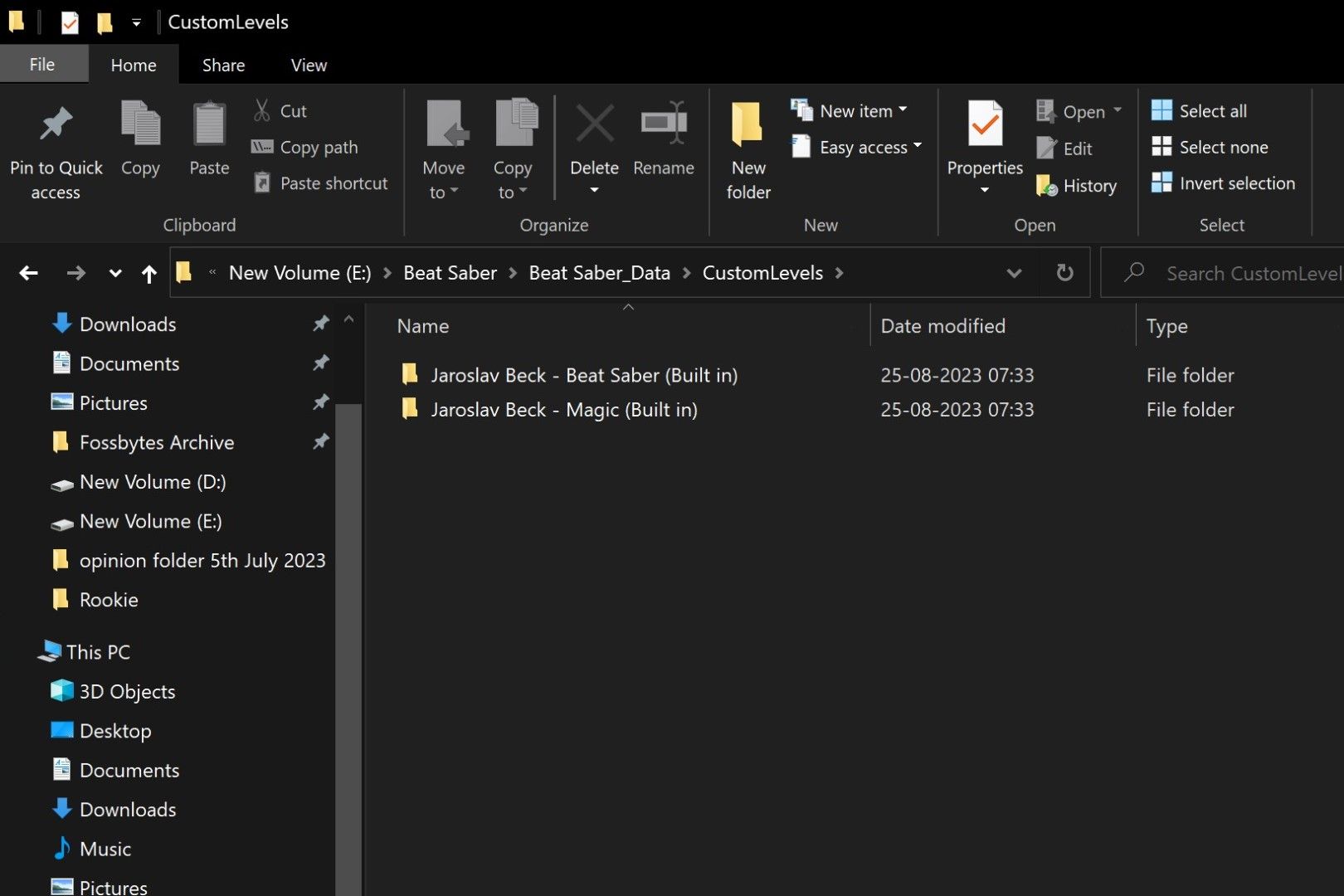
Nalin Rawat / How-To Geek
How to Use BSManager to Add Songs for Beat Saber on PC
BSManager is an application that lets you download custom songs, mods, and avatars. You can also downgrade Beat Saber to an older version to run particular mods. You can download the latest version of BSManager from their GitHub page by selecting a setup EXE file like “BSManager-Setup-1.3.0.exe”. Once installed, open the app and choose which version of Beat Saber you want to run. We recommend version 1.29.1 because, as of August 2023, the latest versions don’t support all mods. The best part is that the application allows you to keep different versions of the game with a shared library.
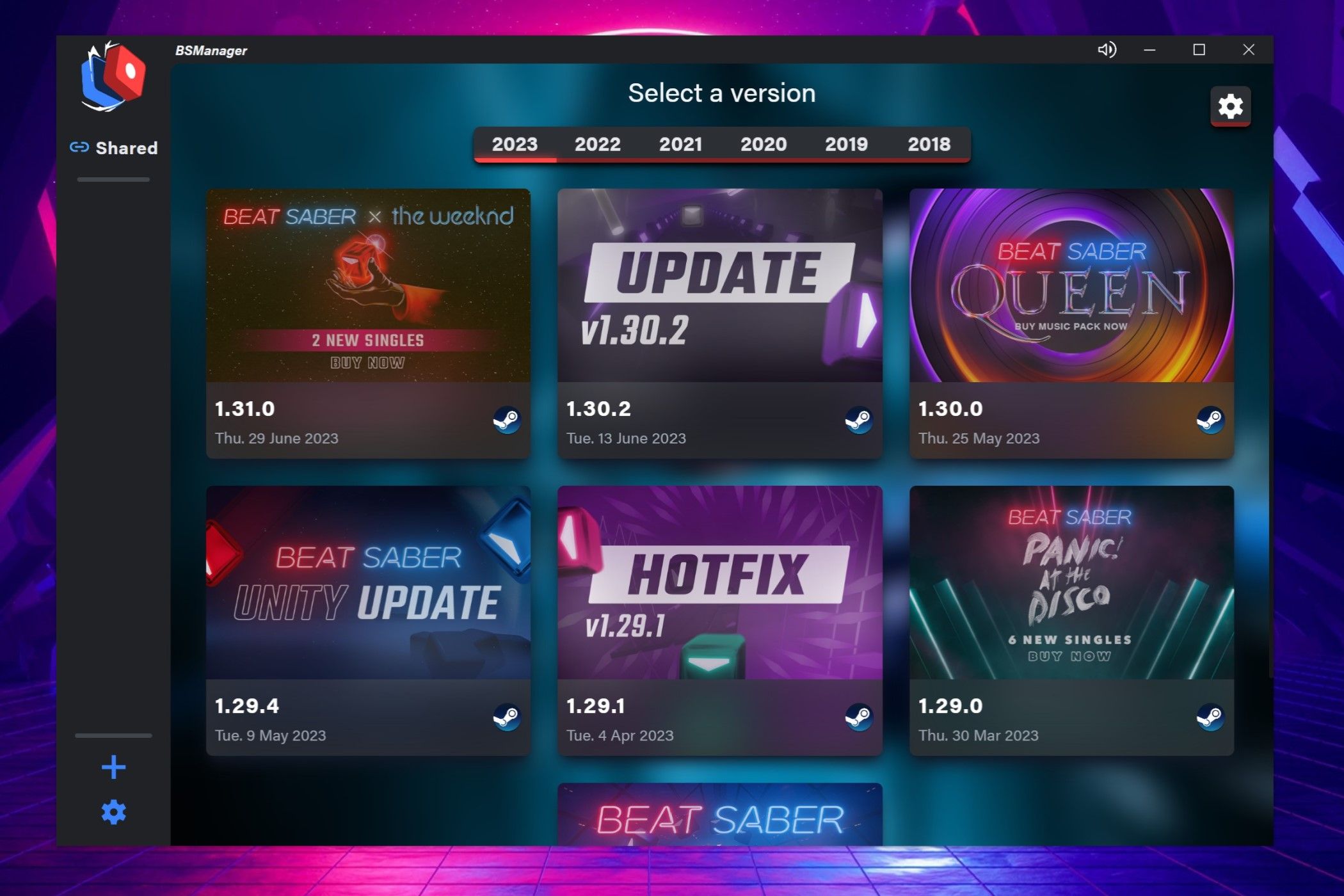
Nalin Rawat / How-To Geek
After selecting which version of the game you want to install, log in to your Steam account. After logging in, we highly recommend that you go to the Mods section and install the following: BetterSongSearch, SongBrowser, Chroma, Map Extensions, and Noodle Extensions. To download custom songs, you’ll need to go to the maps section of the app and download the song you are looking for. Once you have downloaded all the custom songs you want, go back to the Launch tab to run the game. All your custom songs can be played under Solo > Custom Songs.
Also read:
- [New] 2024 Approved Navigating the Maze of Selecting Film Teasers' Music
- 2024 Approved Configuring Safe Area Mode & PIP in Modern MacOS
- 2024 Approved Revolutionizing YouTube Success Through Smart Title Strategy
- Enhance Website Insights with Advanced Cookiebot Technology Platforms
- Revolutionizing Video Sharing Alternatives to YouTube for 2024
- Step-by-Step Guide: Effortlessly Converting MPC Files Into MP3 Format
- Step-by-Step Instructions on Adding and Watching DVD Movies on Your iPhone
- The Quick Path to Open CMD in a Folder for Efficient Computing
- Top 2 Methods for FREE High-Quality Film Downloads From Internet to PC
- Top Rated AVCDS to MP4 Converter Software for Windows 11 Users - Find the Ultimate Guide
- Transform Your MKV Movies Into GIF Format with Easy Tutorials
- Video File Repair - How to Fix Corrupted video files of Samsung Galaxy A25 5G on Mac?
- Title: Step-by-Step Tutorial: Adding Your Own Music to Beat Saber on PC and Quest Headset Systems
- Author: Jeffrey
- Created at : 2024-11-13 16:21:27
- Updated at : 2024-11-18 19:53:08
- Link: https://tech-haven.techidaily.com/step-by-step-tutorial-adding-your-own-music-to-beat-saber-on-pc-and-quest-headset-systems/
- License: This work is licensed under CC BY-NC-SA 4.0.