
How to Modify the Timeout Timer on Windows 10'S Lock Screen

How to Modify the Timeout Timer on Windows 10’S Lock Screen
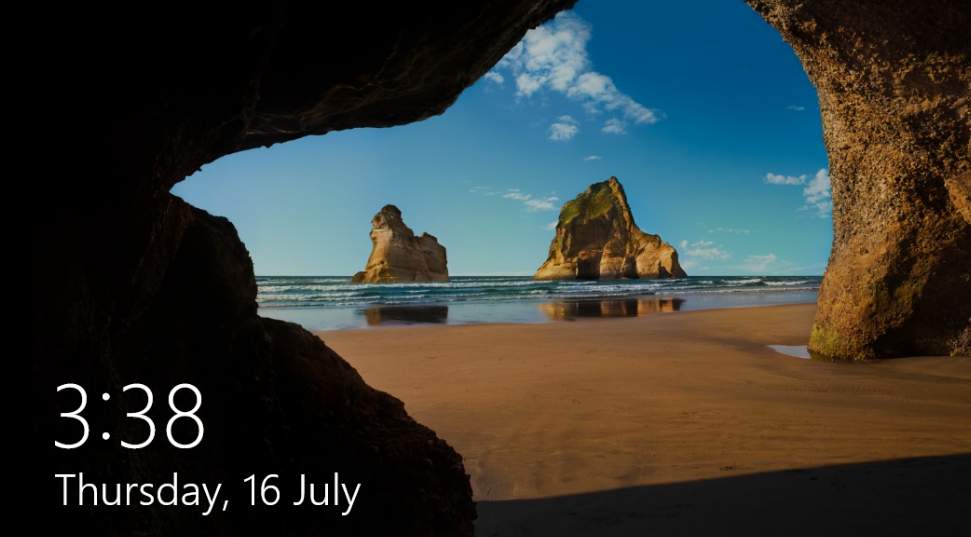
Windows 10 will switch off your monitor and the lock screen will time out if no gesture is made after one minute by default.
If you don’t want your PC to switch off in such a short time, here is how you can change the default setting by yourself in just two steps.
Step One: Add Timeout Setting to Power Options
Step Two: Change the Timeout Setting in Power Options
Step One: Add Timeout Setting to Power Options
WARNING: Faulty changing settings in Registry could cause irretrievable error to your PC or system, so it is strongly suggested that you back up your Registry first before you make any changes.
- Click theStart button, then type inregedit , and chooseregedit .

When prompted with the notification, hitYes to continue.

- Then follow the path below:
HKEYLOCAL_MACHINE\SYSTEM\CurrentControlSet\Control\Power\PowerSettings\7516b95f-f776-4464-8c53-06167f40cc99\8EC4B3A5-6868-48c2-BE75-4F3044BE88A7
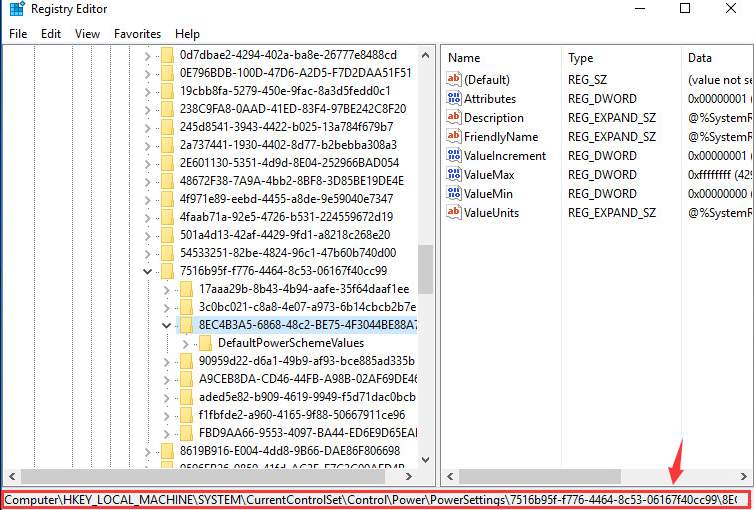
- On the right pane, right click theAttributes option and chooseModify… .
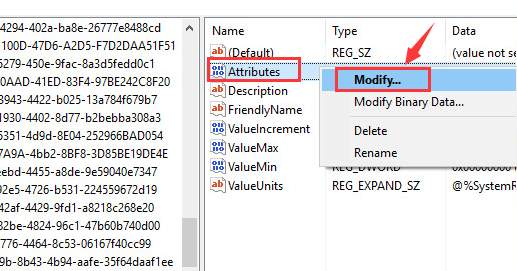
- In the properties window, change the value inValue data box from 1 to2 , and then clickOK to save and exit.
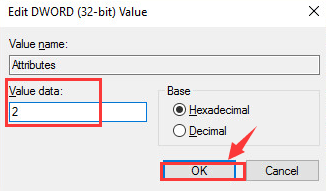
Step Two: Change the Timeout Setting in Power Options
Now we are to change the timeout setting in Power Options. This is a rather easy step, so please feel relax.
- PressWindows key andX at them same time, then choosePower Option .
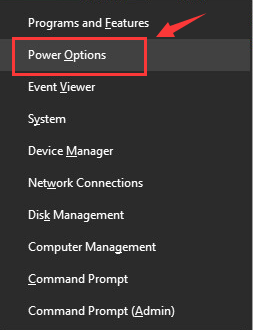
- Then chooseChange plan settings for the power plan that you are using now.
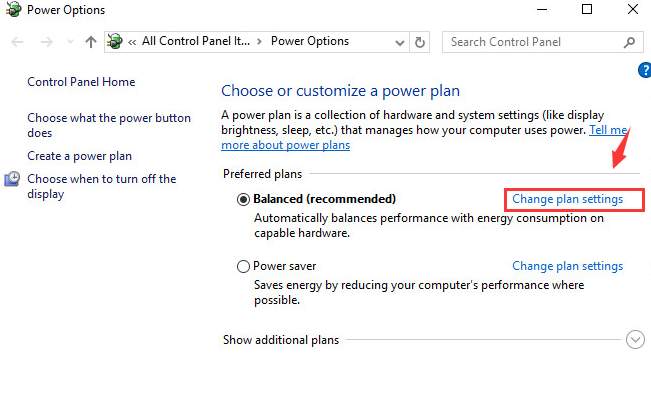
- Then chooseChange advanced power settings .
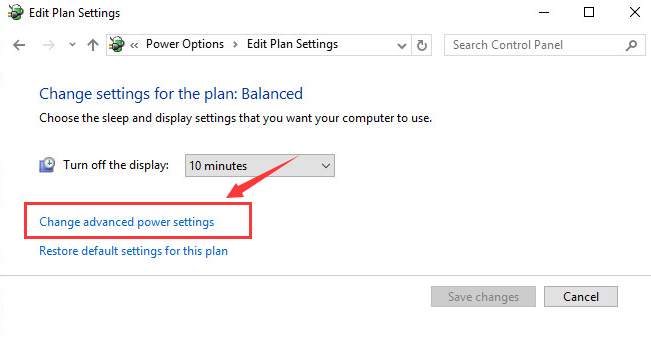
- The Power Options windows will pop up. Locate and expand theDisplay category, you should be able to seeConsole lock display off timeout option.
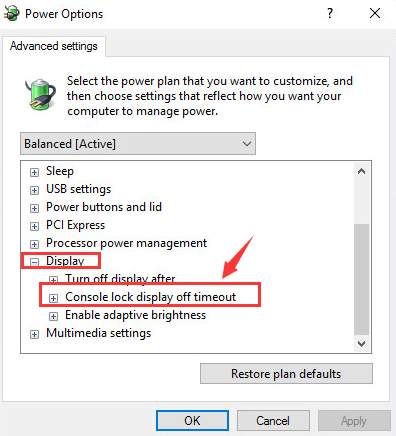
- Now expand this category, then change the time to whatever minutes you want. Then clickApply andOK to save the change.
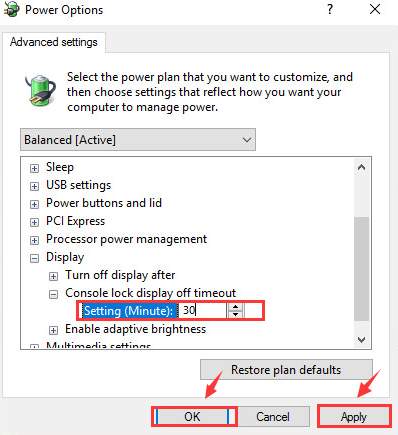
That’s it. You have just changed the lock screen timeout for your Windows 10.
Also read:
- [Updated] In 2024, Best Tips to Use Zoom on Chromebook
- [Updated] Unlocking the Power of Google Meet Recordings Two Key Tactics for 2024
- 2024 Approved Master the Meme-Making Process Top 6 Techniques That Define Creativity in GIFs
- AI Artwork Synthesis: How To Harness the Power of ChatGPT for Visual Content Creation
- AI Coding Challenge: A Thorough Comparison Between ChatGPT and Gemini Capabilities
- Comparing Giants: Key Distinctions Between Google's PaLM 2 and AI Powerhouse, OpenAI's GPT- #
- Discover Secure Chat Options: Engage with DuckDuckGo’s AI, Including ChatGPT
- Exclusive Look at the Game Changer for Compact PCs - Noctua's Newly Launched NH-L1 Cuple of 77: Perfect RAM Clearance and VRM Heatsink Efficiency Achieved in Low-Profile Design
- Experience Conversational AI Anywhere: ChatGPT Unveiled for Android Users
- GPT-4 at Your Fingertips; But Plus Continues To Offer Unmatched Services
- How to Screen Mirroring Honor Magic V2 to PC? | Dr.fone
- In 2024, The Top 5 Android Apps That Use Fingerprint Sensor to Lock Your Apps On Samsung Galaxy M54 5G
- In 2024, Ultimate Guide Streaming Games with Ease on Rust Legacy
- Top Apps and Online Tools To Track Realme Narzo 60 Pro 5G Phone With/Without IMEI Number
- Title: How to Modify the Timeout Timer on Windows 10'S Lock Screen
- Author: Jeffrey
- Created at : 2024-12-06 18:01:09
- Updated at : 2024-12-07 17:24:53
- Link: https://tech-haven.techidaily.com/how-to-modify-the-timeout-timer-on-windows-10s-lock-screen/
- License: This work is licensed under CC BY-NC-SA 4.0.