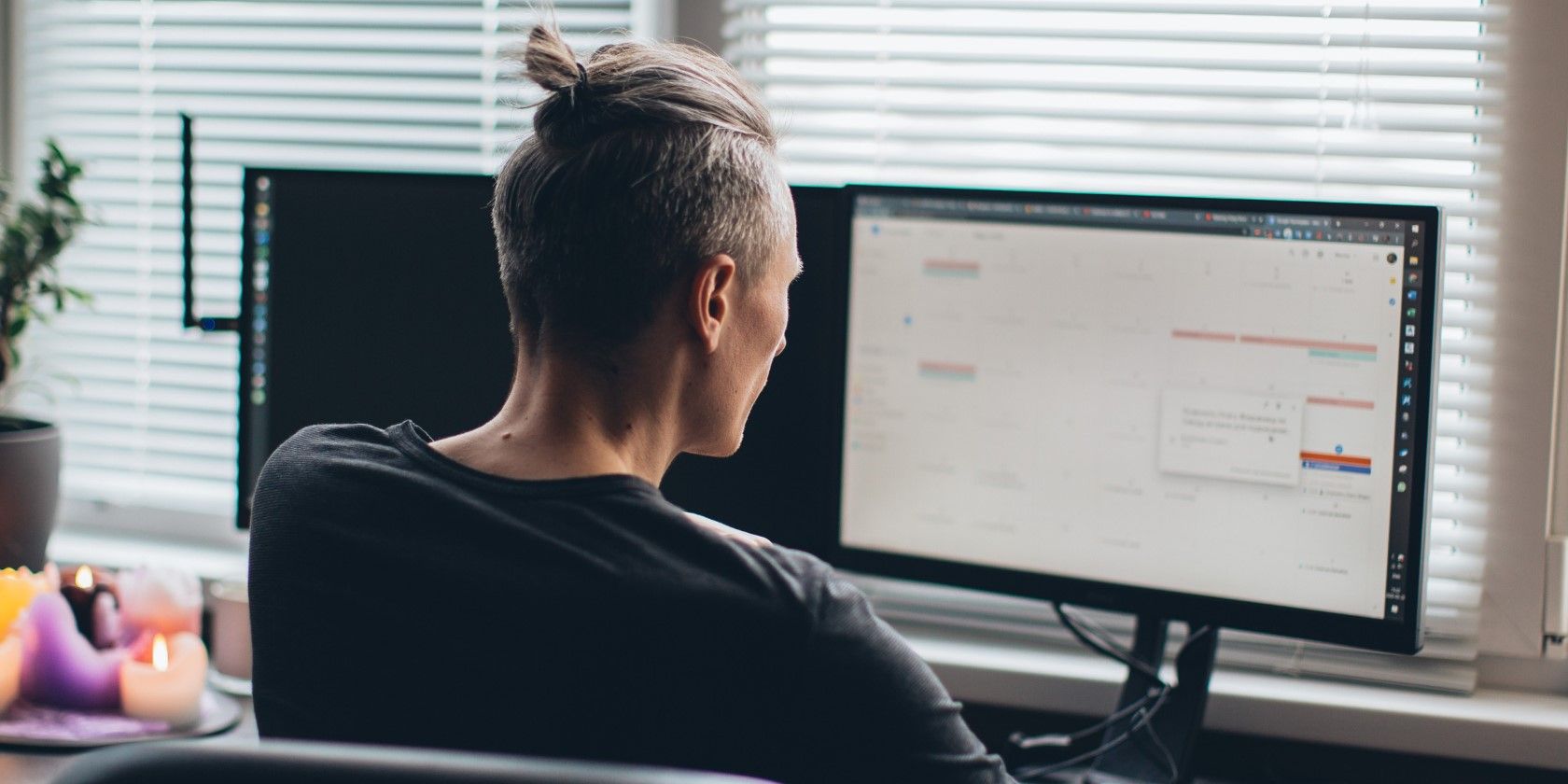
How to Efficiently Transform AAX Files Into MP3s on Your Mac

How to Efficiently Transform AAX Files Into MP3s on Your Mac
2024 Best Tips: Convert AAX to MP3 on Mac
Posted by Iris Yan on 7/30/2024 9:16:05 AM.


I’ve been googling and trying to find out how to convert AAX to MP3 on Mac? Can anyone help me? What is the easiest way to do this?
In the realm of digital audio, file formats dictate how our music, audiobooks, and podcasts are stored and played. One common challenge users face is the need to convert between formats, particularly from the AAX to MP3 format on Mac platforms if you are listening to the Audible audiobooks. Understanding the nuances of these formats and the methods to efficiently convert them is key to enhancing your audio experience.
- Understanding AAX and MP3 Formats
- Introduction to the best Mac AAX to MP3 Converter
- Step-by-Step Guide: How to Convert AAX to MP3 Mac
- Meet the Mac’s Ultimate AAX to MP3 Solution
Understanding AAX and MP3 Formats
What is Audible AAX format?
The acronym “AAX” stands for “Audible Enhanced Audio”, highlighting the advanced features and capabilities of this format compared to traditional audio formats like audible aa.
One of the significant advantages of the AAX format is its ability to maintain excellent audio quality while keeping file sizes relatively compact, which is crucial for downloading and streaming audiobooks on various devices. However, due to its proprietary nature, AAX files are typically associated with the Audible platform and are not as widely compatible with third-party audio players as more standard formats like MP3 or AAC.
Moreover, all Audible AAX files are encrypted with Audible DRM.
What is MP3 format?
The MP3 (MPEG Audio Layer III) format is a widely used audio compression format that revolutionized the way digital audio is stored, shared, and consumed. It gained immense popularity due to its efficient compression algorithm, which significantly reduces the file size of audio recordings while maintaining a reasonable level of sound quality.
MP3 files can be played on a wide range of devices, from computers and smartphones to portable media players and car audio systems. The format’s popularity led to widespread support across hardware and software platforms.
Now it is easy to understand why users want to convert AAX to MP3, right?
But how can you break through the Audible DRM restrictions and convert AAX to MP3? We have previously discussed**_how to convert AAX to MP3 on Windows 10 _**, but in the following section, we will demonstrate the easiest way to convert AAX to MP3 on Mac, after conducting numerous tests.
Get Your Tool Ready–Epubor Audible Converter
Download Epubor Audible Converter for Free
Epubor Audible Converter is a versatile software solution designed to facilitate the conversion of Audible audiobooks from Audible AAX format to MP3, M4B, or MP4. What sets this tool apart is its user-centric approach, catering not only to tech-savvy users but also extending its usability to those who might be less familiar with complex software.
Furthermore, if you encounter difficulties when downloading Audible books in certain countries such as Germany, the UK, or Australia, Epubor Audible Converter also provides the option to enable downloads for you within the software. Without further do, let’s review its main features now.
Features of Epubor Audible Converter for Mac/Windows
- Removes Audible DRM and converts Audible to MP3 and M4B.
- Allows you to split Audible books by chapters.
- Works at up to1000x faster conversion speed on Mac.
- Supports bulk conversion.
- Enables you to convert AAX/AA to MP3, M4B or MP4.
- Featuring a clean interface and step-by-step guide, even those new to the software can utilize it effortlessly.
Step-by-Step Guide: How to Convert AAX to MP3 on Mac
Step 1. Download Audible AAX to Mac Computer
Method 1: go to yourAudible Library to download your Audible audiobooks. Please ensure the audio quality is “Enhanced“(.aax) and then click on “Download” button.

Method 2: Just login your Audible within Epubor Audible Converter to download Audible to MP3 directly.
Launch Epubor Audible Converter, click “Login” and select the your Audible region.

Then login to it with your Audible credentials.

Once logged in, the your Audible library will be listed in the left side.
Step 2. Add Audible books to Audible Converter
Run Epubor Audible Converter at first.
If you’ve already downloaded your Audible to your computer as AAX format, drag and drop the Audible AAX audiobooks to the interface of Epubor Audible Converter. Or just click on “+Add” and navigate to the folder stored your downloaded Audible files for adding.
If you still have not downloaded the Audible books on your computer, you must have logged into Audible within the Epubor Audible Converter. Your Audible Library has been listed in the left side. Drag the books to the right side to add them.

Optional Step–Convert aax to mp3 with chapters
If you want to split your Audible into Chapters, just tick the “Split by Chapters” before clicking “Convert to MP3”.
Step 3. Remove DRM from Audible AAX and convert Audible AAX to mp3 on Mac
Select MP3 as the output format and then click on “Convert to MP3” button at the central bottom of the interface. The Epubor Audible Converter will start to remove DRM from audible book as well as convert audible books to MP3 at the same time. It combines decrypting and the converting as a whole. When the conversion has finished, the check icon will appear.

You can also click on “Output folder” icon or the green check icon to open the output folder as the above picture.
Now you have converted your Audible aax files to mp3 on mac successfully. You are free to play Audible on any mp3 supported player. Want to know more methods to convert Audible to mp3? Please read The Official Guide to Convert Audible to MP3 .
Pro Tip How to Convert AAX to M4B on Mac?
I understand that some Mac users have a preference for playing M4B files over MP3s. If you fall into this category, the following tip will surely delight you. Begin by launching Epubor Audible Converter and adding your Audible AAX to the main interface. Then, click on the button located next to “Convert to MP3” and opt for “M4B” from the dropdown menu. Lastly, click on “Convert to M4B” to initiate the conversion process. Once the conversion is finalized, your Audible book will be in the DRM-free M4B format.
 .
.
Pro Tip Learn the Easiest Way to Convert AAX to MP3 on Mac via Video Tutorial
The Fastest AAX in MP3 Converter on Mac–Epubor Audible Converter
Having delved into the comprehensive array of features and the informative guide provided above, are you prepared to make an informed decision? While we have meticulously explored alternative AAX converters tailored for Mac users, it is worth noting that Epubor Audible Converter is the best one of them, notably attributable to its conversion speed. Check the below picture. Choosing M4B or MP4 as the target format can result in remarkably accelerated conversion speeds, reaching up to 1000 times faster on Windows and an astounding 5000 times faster on Mac.

Based on the results, it is clear that Epubor Audible converter is the best option, regardless of whether you are using a Mac or Windows computer. Therefore, I recommend downloading Epubor Audible Converter to convert your Audible AAX files to MP3.
Download the Epubor Audible Converter for free:

Iris Yan has been a passionate member of Epubor since 2017. Her mission is to enhance your ebook reading experience by sharing insightful tips and tricks. Join her on a journey towards reading excellence today!
SHARING IS GREAT!
0 Comments
Leave a comment
| Rating | |
| —— | |
| YourName | * 1 to 50 chars |
|---|
| Internet Email |
|---|
| Comments | UBB Editor |
|---|
Also read:
- [Updated] Creative Commons Legalities Explained Simply for 2024
- A Side-By-Side Comparison of ChatGPT Versus Bing’s AI Innovation: The Decisive Differences You Need to Know
- Accelerating Textual Analysis From PDFs Using ChatGPT Solutions
- Access Cutting-Edge Technology: Free Strategies for Using GPT-4
- Comprehensive Instructions for Maintaining and Cleaning a Mechanical Keyboard
- Deciphering the Distinctions: Signal Versus WhatsApp
- Get Ready to Play! Here Are ChatGPT's Top 6 Entertaining Gaming Selections.
- How To Erase an Apple iPhone 11 Pro Without Apple ID Password?
- How to use Snapchat Location Spoofer to Protect Your Privacy On Meizu 21 Pro? | Dr.fone
- In 2024, Sim Unlock Realme 10T 5G Phones without Code 2 Ways to Remove Android Sim Lock
- Mastering the Art of Z-Scores: A Step-by-Step Guide on Microsoft Excel
- The Essential Guide to the M3 MacBook Air's Worth
- The Rise of Populism and Authoritarian Regimes in Democratic Nations Suggests History May Not Have Reached Its End Point Yet
- Unlock Hidden Capabilities: The 5 Best Kept Secrets of ChatGPT Revealed!
- Unlocking Excel Potential with ChatGPT: 3 Innovative Methods
- Unveiling the Mystery: What's Behind BingChatarToken Fraud? A User-Friendly Guide for Safe Cryptocurrency Investments
- Title: How to Efficiently Transform AAX Files Into MP3s on Your Mac
- Author: Jeffrey
- Created at : 2024-12-26 08:47:07
- Updated at : 2024-12-27 20:58:23
- Link: https://tech-haven.techidaily.com/how-to-efficiently-transform-aax-files-into-mp3s-on-your-mac/
- License: This work is licensed under CC BY-NC-SA 4.0.