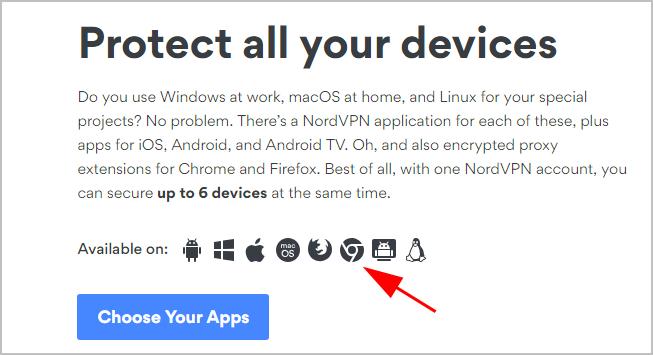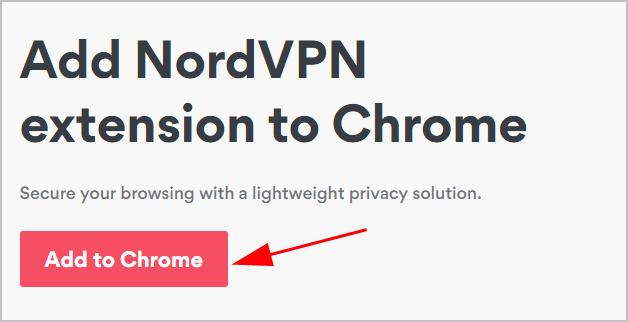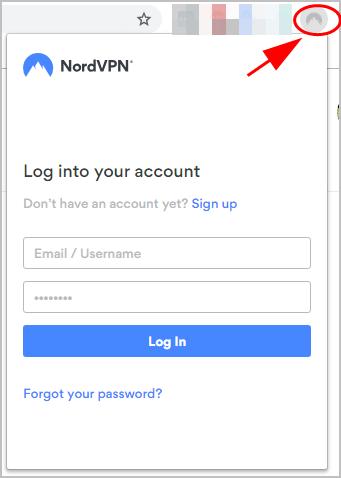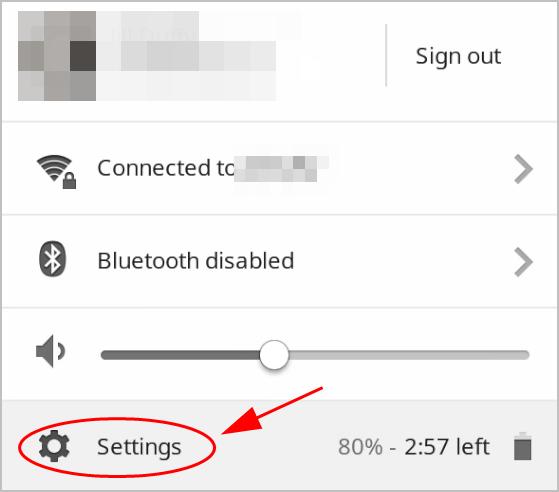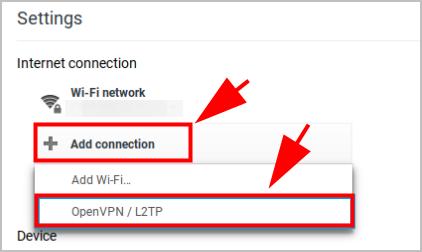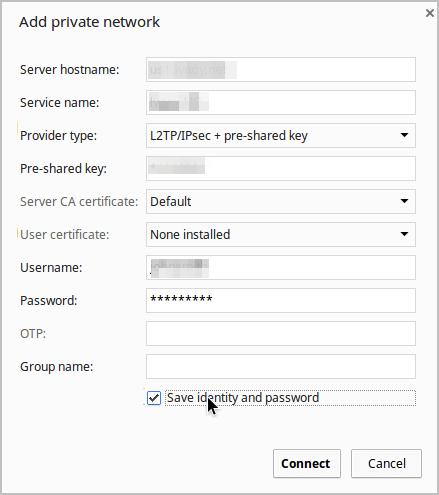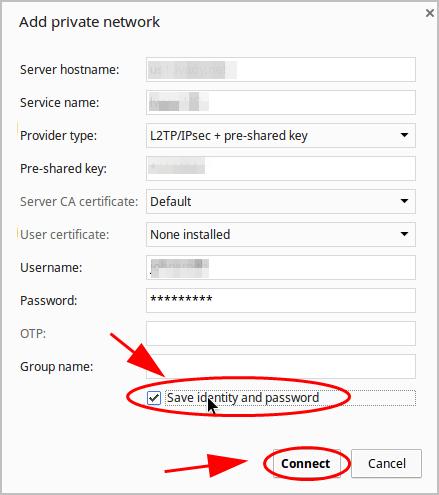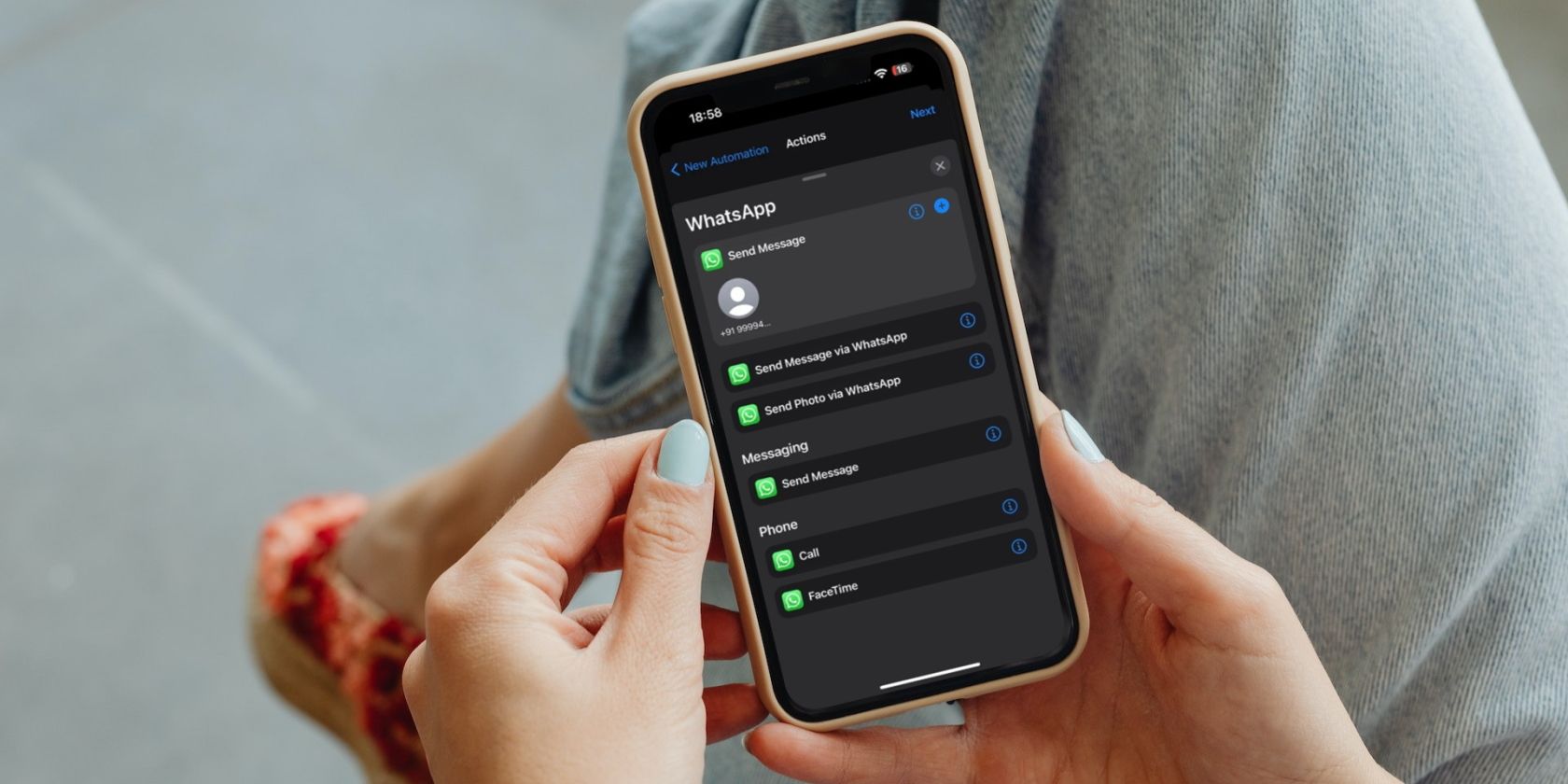
Best VPN for Chrome - How to Setup VPN for Chrome Easily

Best Virtual Private Networks for Google Chrome - Quick Setup Steps Inside
This post shows you how to set up a VPN in Chrome OS and on Google Chrome browser.
Using a VPN on Chrome can protect your online activities from spams and snooping eyes and enable you to access to the geo-blocked content.
Try these methods
Here are methods you can try to use VPN on Chrome browser or your Chromebook.
Method 1: How to set up VPN on Chrome browser
Setting up a VPN extension for your Google Chrome is the fast and easy way to use VPN for Chrome. All you need to do is to install the VPN extension for Chrome.
Many VPN service providers develop the VPN extensions for Chrome, and also other web browsers. So you can search on the Internet to find the one. If you don’t have the time or patience, you can tryNordVPN .
NordVPN secures your browsing with a lightweight privacy solution and encrypts your online activities. It’s easy and safe to use on multiple platforms.
Click NordVPN coupon to get NordVPN coupon code first, then follow the steps below to download and use NordVPN.
- Go toNordVPN , scroll down and click theGoogle Chrome icon.

- ClickAdd to Chrome .

- You’ll be redirected to the Chrome webstore, then clickAdd to Chrome . Then conform your choice.

- Wait for it to download and install in your Google Chrome browser.
- Once complete, click the NordVPN icon at the upper right corner, and enter your NordVPN account and password.

Tadah, now you’re good to go.
Installing the VPN extension on your Google Chrome is the quickest way to use VPN. However, the drawback is you can only use VPN in Google Chrome, and using VPN on other browsers or applications is not available. So if you want to use VPN in your Chromebook, head to the next method.
Method 2: Set up VPN on Chrome OS
You can set up VPN in your Chromebook, which can take some time and patience since the VPN applications for Chrome OS doesn’t exist. So follow the steps below to set it up:
- Subscribe to a VPN service. You can choose the one with good review on the Internet. If you don’t have the time or patience, tryNordVPN .
- Click on theuser icon at the bottom right corner in your Chromebook.
- ClickSettings .

- ClickAdd connection under theInternet connection section, then selectAdd OpenVPN / L2TP… .

- In the popup window, enter the appropriate information:
Note : you can get the required information from your VPN service provider.- Server hostname : your VPN server address
- Service name : enter a name for your VPN connection
- Provider type : either chooseL2TP/IPSec + pre-shared key orL2TP/IPSec + user certificate . You can get the pre-shared key or user certificate from your VPN service provider.
- Pre-shared key : if you choose L2TP/IPSec + pre-shared key as the provider type, you should enter the key here.
- User certificate : if you chooseL2TP/IPSec + user certificate , you’ll be prompted to install the user certificate in your Chromebook.
- User name : your account name when subscribing to the VPN service
- Password : your password to log into your VPN service

- Check the box next toSave identify and password , then clickConnect .

Then you can connect to your VPN in your Chromebook. Enjoy your secure online activities, including web surfing and video streaming!
Also read:
- [Updated] 2024 Approved Top 12 YouTube Game Openers Both Free & Fee-Based Options
- Charting New Territories: Exploring the Essentials of Artificial Intelligence Regulation Frameworks
- Comparative Analysis: Decoding the Distinctions Between Auto-GPT & Its Rival, ChatGPT
- Crafting Digital Art with ChatGPT's AI Insights
- Creative Journey: Combining Mindmaps & ChatAI
- Guide How To Unbrick a Bricked Infinix Zero 5G 2023 Turbo Phone | Dr.fone
- How to Fix Unfortunately, Contacts Has Stopped Error on Infinix Smart 8 HD | Dr.fone
- How To Stream Anything From Realme GT 5 to Apple TV | Dr.fone
- Installing the Newest EVGA Graphics Card Drivers on Your Windows Machine
- Masterclass on Developing Your Mobile DJ Enterprise Plan [Continued – Video Guide]
- Paso a Paso: Cómo Cambiar Tu Archivo AVI a Formato MKV - Guía Completa Para Conversiones Perfectas
- Unlock Hidden Potential with These 7 Terminal Games
- Unmatched Document Enhancements for 2024
- Title: Best VPN for Chrome - How to Setup VPN for Chrome Easily
- Author: Jeffrey
- Created at : 2025-01-14 20:29:14
- Updated at : 2025-01-19 20:36:47
- Link: https://tech-haven.techidaily.com/best-vpn-for-chrome-how-to-setup-vpn-for-chrome-easily/
- License: This work is licensed under CC BY-NC-SA 4.0.