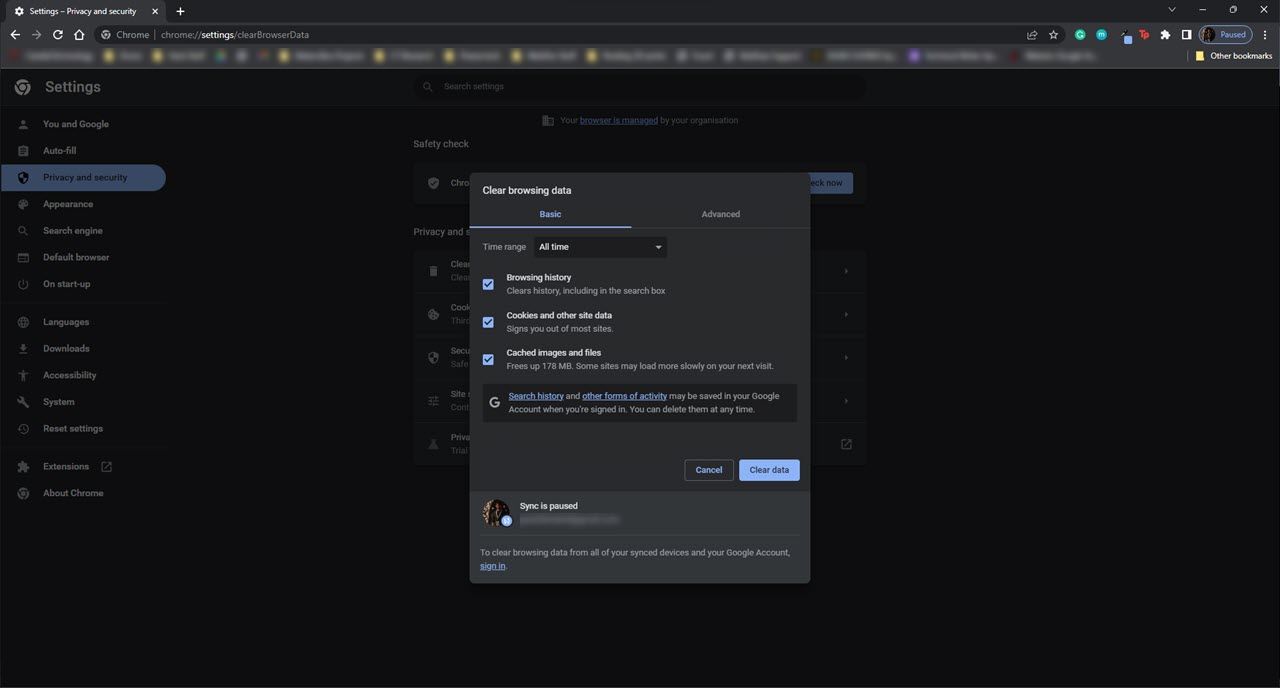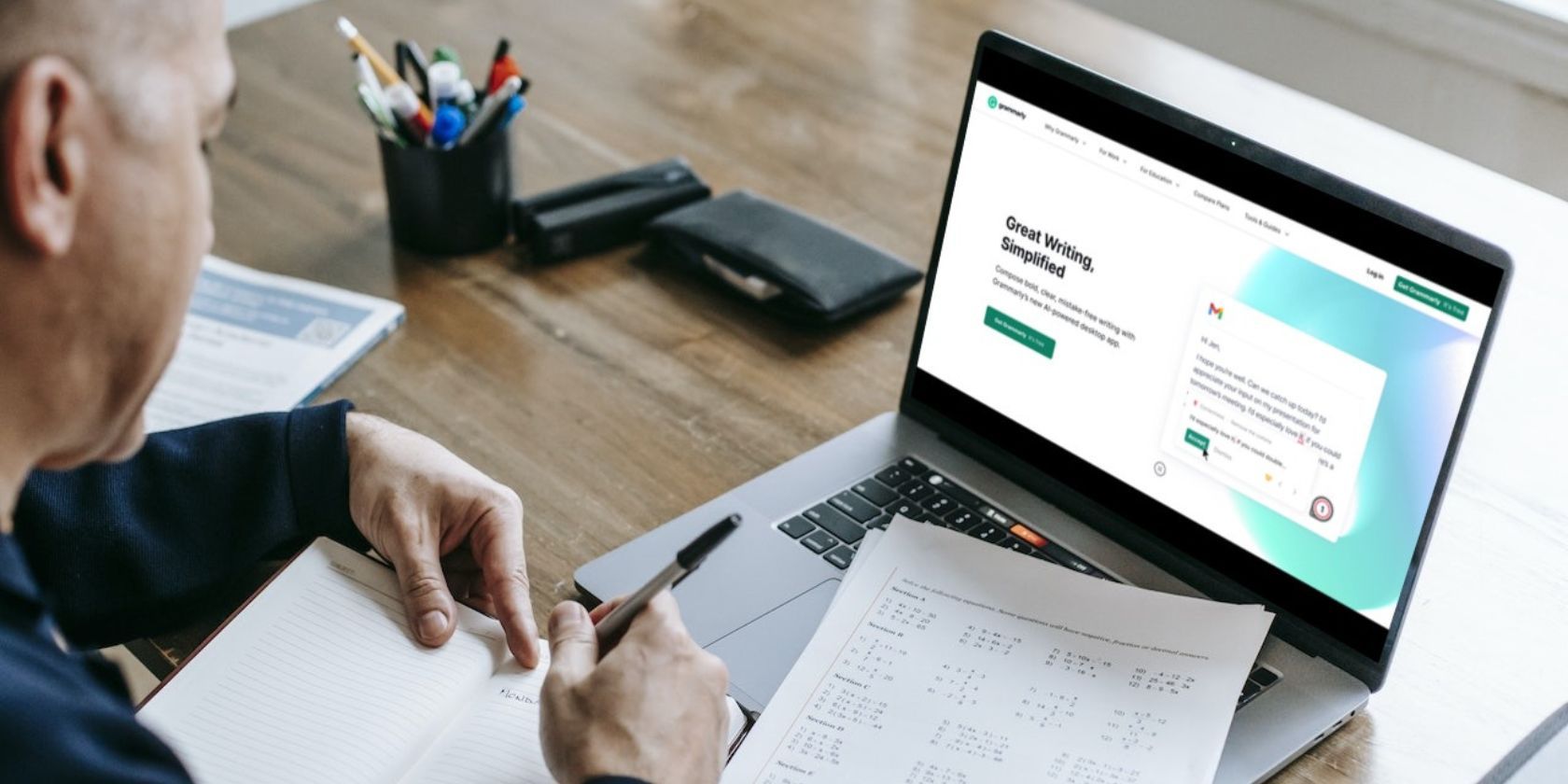
Lost in Time? Retrieve Your Past ChatGPT Exchange Records

Lost in Time? Retrieve Your Past ChatGPT Exchange Records
ChatGPT has taken the world by storm since its November 2022 launch. However, as millions of users worldwide flock to play around with OpenAI’s chatbot, it does show the occasional bug and glitch from time to time.One of ChatGPT’s best features is that it records any conversations you have with it, showing them in a neat history box to the left. However, sometimes ChatGPT’s history disappears, leaving you unable to access your ChatGPT conversations.
What Caused the ChatGPT History Loss?
OpenAI temporarily disabled the ChatGPT history feature in March 2023. This doesn’t mean your previous conversations have been deleted; they’re just unavailable while OpenAI’s development team works out bugs and other issues.
ChatGPT’s history feature was disabled because of a bug in an open-source library used by ChatGPT that allowed some users to see titles from other users’ chat history.
OpenAI’s internal investigation revealed that around 1.2% of ChatGPT Plus users might have their personal data revealed. Overall, the total number of users whose data was disclosed was “extremely low,” and the company contacted everyone affected by the issue.
As the company worked on fixing this issue, CEO Sam Altman tweeted that users won’t be able to access their ChatGPT history temporarily, which likely caused the extended outage for the feature.
Regardless, the issue has been fixed now, meaning you should see your chat history show up without a problem. However, if your ChatGPT history is gone, we’ve got a few fixes for you to try out.
What to Do When the ChatGPT History Feature Doesn’t Work?
If you still can’t see your chat history on ChatGPT, here are six fixes you can try.
1. Check Your Internet Connection
As you likely already know, you need an active internet connection to use ChatGPT. You probably won’t see your previous chats if your internet is cut out during a chat session. A quick fix for this is to ensure that your internet connection is working on Wi-Fi or mobile data and reload the browser tab running the chatbot.
As a side note, disable any VPNs or Proxies you might use. Since OpenAI’s services are geo-restricted, using a VPN can hamper functionality on the website. Additionally, ChatGPT may have blocked your VPN provider, or the VPN itself might be adding delays or lag that can cause functionality on the site to break.
2. Log Out and Log Back In Again
There’s a good chance that the update to fix the issue might’ve messed up your saved browser session running ChatGPT. Simply logging out and logging back in again with your OpenAI account can fix the problem.
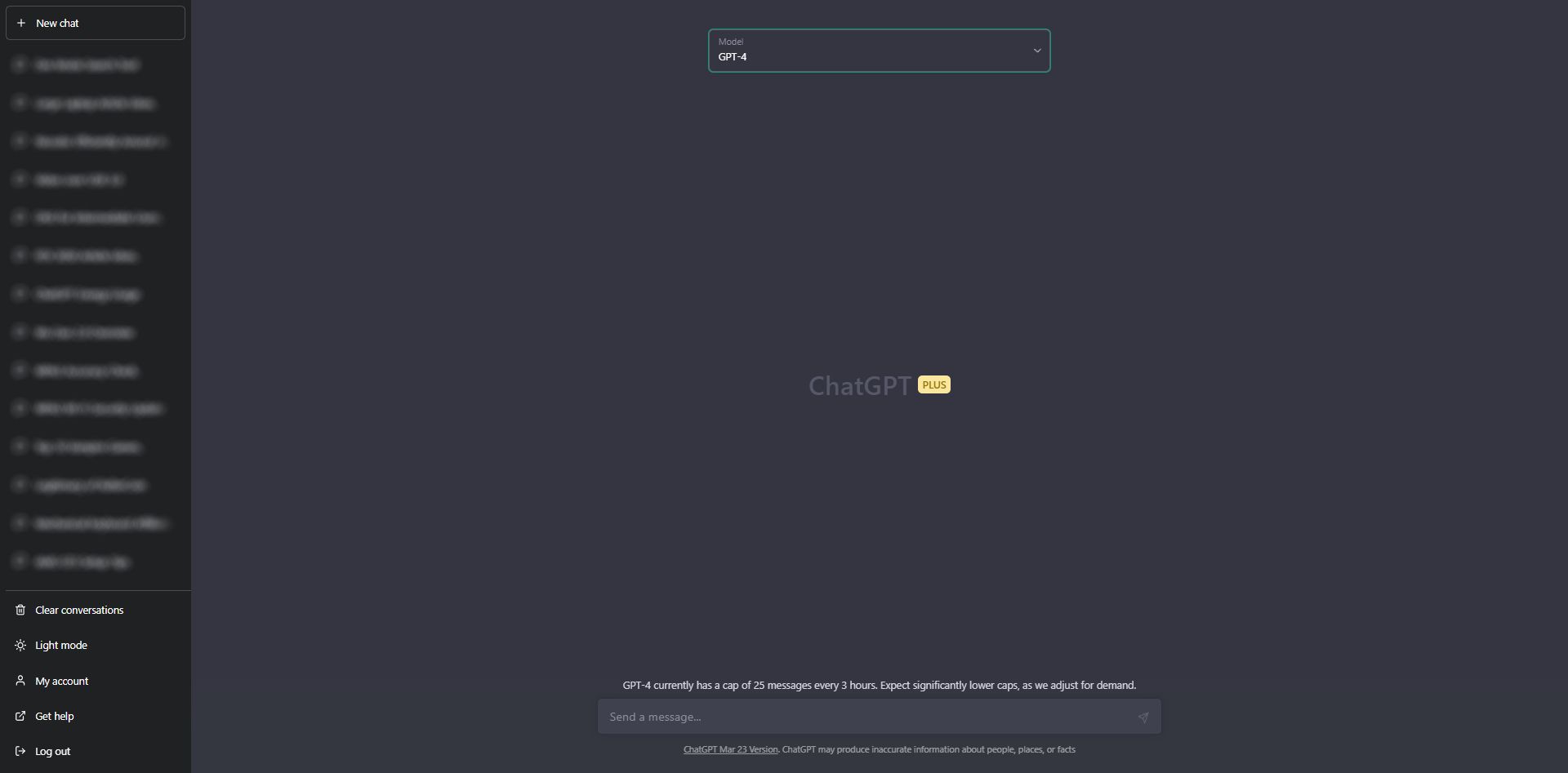
To log out, simply click theLog out button in the bottom left of the ChatGPT window. Once you’ve logged out, you’ll see theLog in andSign up buttons on your screen. Click the former and type in your OpenAI credentials to log back into the bot, and you should see your chat history show up without any issues.
If you’re experiencing errors while logging in, you should check outhow to fix ChatGPT login errors to resolve the issue.
3. Clear Your Browser Cache
Your browser cache consists of information frequently used when you visit a site, like login states, cookies, small files, and any other information that might make repeatedly using a site slightly convenient.
If this data gets corrupted, it can cause problems with any site, let alone ChatGPT. Here’s how you can clear your browser cache in Chrome.
- Click the three dots in the top right corner. ChooseMore tools > Clear browser data . Alternatively, you can also use the Ctrl + Shift + Del shortcut.
- In the dialog window, select what data you want to delete, set theTime range toAll time, and click theClear data button.

This should fix the issue. Also, remember that you’ll have to log into all other sites, including ChatGPT, after clearing your browser cache.
4. Check ChatGPT Server Status
Due to high server loads, the ChatGPT server is often facing issues. You can check this by heading to theChatGPT Server Status page , which keeps track of the ChatGPT API, lab, and playground site uptime over the last 90 days.
If the server is down or experiencing any other issues, you won’t be able to log into the platform or use it with full functionality. Additionally, this can also be caused by any maintenance or update in the process. Your only option here is to sit tight and wait out the situation.
5. Use a Third-Party Extension
Although this isn’t as much of a resolution as a workaround, using third-party browser extensions to keep track of your ChatGPT conversation history isn’t such a bad idea, especially if you often refer to previous conversations.
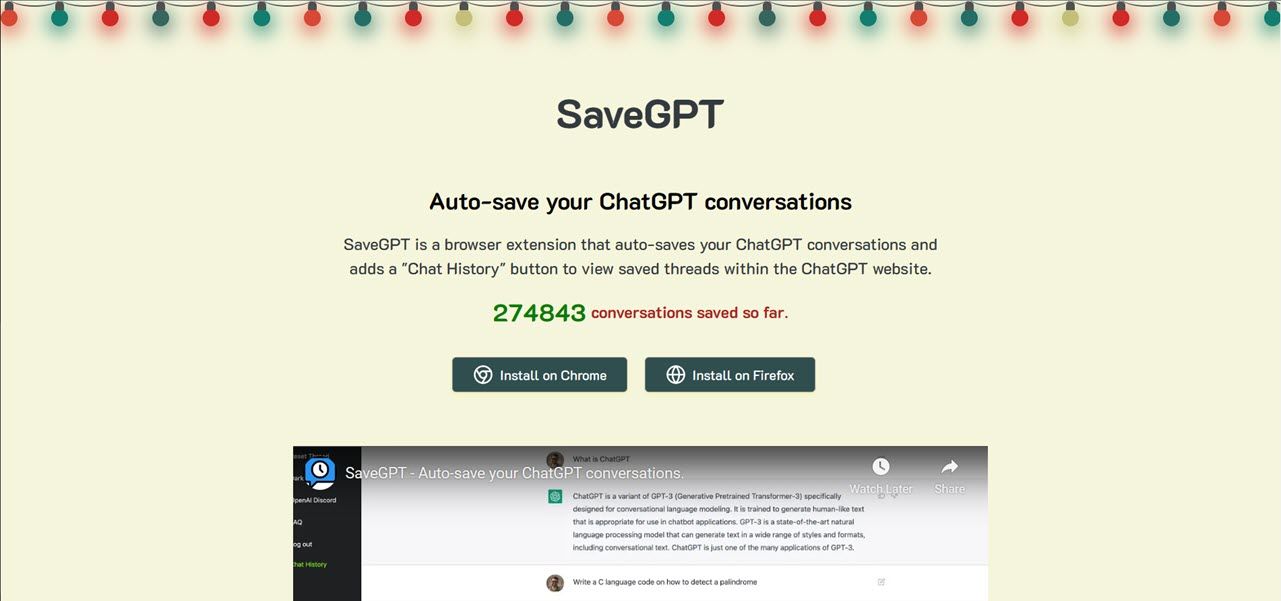
SaveGPT andShareGPT are two of the more popular extensions you can use. SaveGPT adds a chat history button to the OpenAI site itself and automatically saves chat history in the browser’s local storage. If you want more accessible conversation-sharing options, ShareGPT might be the better option, as it keeps conversations on a separate site that can produce a shareable link.
6. Get ChatGPT Plus
Finally, if nothing else works and you use the chatbot often, the $20 per monthChatGPT Plus subscription might be worth getting . Not only will it make the bot answer faster and cut down your waiting times, but it’ll also unlock additional features, including GPT-4, and it might just get your chat history back.
Restore Your ChatGPT History
Having your ChatGPT conversation history saved can come in handy and save you the hassle of repeating the same conversations. While a bug on OpenAI’s end likely caused the issue, it has been resolved now. If you still can’t access your chat history, the fixes mentioned above should get them back to you.
However, as popular as the bot has become, missing chat histories are far from the only issue you’ll likely face when using it. ChatGPT has gained worldwide attention for its answering capabilities, but it also comes with its fair share of problems.
Also read:
- [New] Exploring Beyond ManyCam Enhanced Alternatives for 2024
- [Updated] Stream Mastery on Mac with These 5 Tools
- Complete Guide: Access Apple Device Manuals, Technical Specs, & DIY Repair Instructions
- Discover Apple's Newly Enhanced CarPlay: Top Features Unveiled at WWDC 2024 Covered by ZDNet
- In 2024, Accessing Premium Clip-Art at No Expense
- IPhone 16 vs iPhone 15: Key Factors for Choosing the Latest Base Model From Apple | Tech Insights
- Prepare for AceMagic X1's Early Bird Discount – Pre-Launch and Pricing Announcement Soon
- Prevent Your Manor Lords Experience From Interruptions: Fix PC Crashes Effectively
- Retro Smile Captured by iPhone X Classic for 2024
- Top 5 Exciting Features of the New iPhone 16 Pro That Tech Aficionados Can't Wait To Try!
- Top Tech Picks of 2024 Showdown: Apple Vs. Dell & Competitors Featured on ZDNet
- Updated Best of the Best Top 10 Free Game Download Websites for PC and Android
- Title: Lost in Time? Retrieve Your Past ChatGPT Exchange Records
- Author: Jeffrey
- Created at : 2025-02-15 16:01:13
- Updated at : 2025-02-16 23:30:41
- Link: https://tech-haven.techidaily.com/1721853382399-lost-in-time-retrieve-your-past-chatgpt-exchange-records/
- License: This work is licensed under CC BY-NC-SA 4.0.